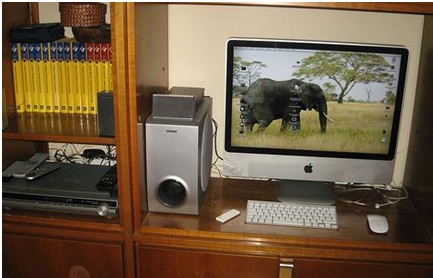A lot of Mac owners may ask: “How do I speed up my Mac?” “What should I do to make it perform faster?” “How do I boost its speed?”
Before you can find the solution, you have to ask these questions first: “Why is my Mac running slow? Is it because of too many apps downloads? Or, there’s just too many widgets on my desktop? Are there too many applications running at the same time? Or maybe the RAM is almost full?” There can be a handful of reasons why your Mac is not functioning at par with its normal demeanor. Read on to get to know why your Mac is acting up and how to speed up your Mac.
Possible Reasons for Slowing Down
Here’s a checklist you can use to find out what your Mac’s possible problem is:
- It may have been a while since its last reboot.
- Your hard drive may be almost full, so it may be just slow-walking to do you a favor.
- Is your desktop full of shortcuts, widgets and icons? It’s the first screen to load, so if this is cluttered, this may significantly slow down your Mac’s loading time.
- Some apps may be starting up every time your Mac boots up.
- External drives and devices can also slow down your Mac.
- Your browser history, cache and downloads may already be full or near full.
Now that you’ve done that, and nothing much has changed, what else has to be done?
Apps that can slow down your Mac
Sometimes, it’s also a case of unfamiliarity with applications. You may not know it, but there are some graphic intensive and bloated apps which can actually slow down your Mac’s efficiency. Here are some of them:
iTunes– It’s a great resource for music, and almost all types of audio and video files. It has a bad reputation for being bulky and un-user-friendly. The best way to do it if you still want to retain this app is to hit “Quit” after you use it.
Adobe Photoshop – It is a great app, but sadly, another clunky one. Other apps will do as well.
The Tube – The developer of this app has received a lot of complaints that this one is heavy and can cause Mac computers to slow down and even crash at times.
Adobe Photoshop 10 – This is another popular photo-related app that can make your Mac lag in terms of speed.
AutoCad – This app has a lot of features and functions but unfortunately, it’s also because of those same items that it can require a lot of resources on your Mac.
How to Speed up a Mac
And so here are ways to speed up your Mac:
- You can try restarting.
- Remove any and all unnecessary files, downloads and applications to gradually free up your hard disk memory.
- Remove desktop icons, shortcuts and other files you may not need on the desktop. Organize them and put in folders.
- Change settings of start-up apps which are constantly eating at your memory every time it reboots.
- Try to check any devices that are connected to your Mac and remove them when not needed to speed up your Mac.
- Disable items that you are not really using to free up additional RAM resources.
- You can try sleep mode instead of restarting, to avoid the slow boot in case you are working on something and intend to continue with it later.
- Upgrading your RAM can tremendously help in boosting the overall performance of your Mac. Just verify that you are investing in the correct speed, amount and memory type that is compatible with your computer.
- Regularly run maintenance tools to clean up files in the cache.
Try to do these tips so you can find the answer to your question “How do I speed up my Mac?”